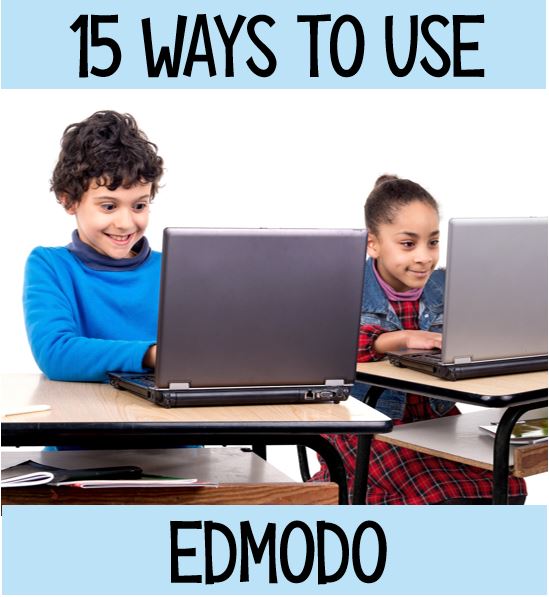
Here are fifteen things teachers and students can do with Edmodo.
1. Post assignments for students. Edmodo allows teachers to attach files to assignment announcements. If there is a file your students need in order to complete an assignment, they can access it at the same place they view the announcement. Less clicking is good.
2. Create digital libraries. Students and teachers can create digital libraries for housing their important files. No need to keep track of USB drives because you can access your files from any Internet-connected computer.
3. Post messages on the “wall.” This allows students to ask questions of each other and their teacher. Teachers, of course, can post messages for all students to read.
4. Create learning groups. Teachers can create groups of their students according to the courses they teach or create groups of students who are supposed to be working together.
5. Post polls for students. Use the polls to gather informal feedback on a question like, “do you feel prepared for next week’s quiz?”
6. Post a quiz for students to take. You can attach links and files to each question and answer choice. This allows you to post a document and ask students to read and respond to it. Quizzes can be in multiple choice, true/ false, fill in the blank, or short answer form. You can allow students to see their scores immediately or you can disable that option.
7. Connect with other teachers. Join discussion groups to share ideas about lesson plans, teaching strategies, and project development. Discuss tools and content that you use. In some cases you can find webinars like this one from Buck Institute for Education about project based learning.
8. Create a calendar of events and assignments.
9. Access Edmodo through the free Android and iPhone apps.
10. Turn in assignments. Students can upload assignments for their teachers to view and grade. Teachers can annotate the assignments directly in Edmodo.
11. Create parent accounts. Teachers can create parent accounts. Parent accounts allow parents to see their children’s assignments and grades. Teachers can also send alerts to parents about school events, missed assignments, and other important messages through Edmodo.
12. Generate printable class rosters. If you’re going to have a substitute teacher in your classroom who needs a printed roster, you can print one from your Edmodo account.
13. Embed Wallwisher into your Edmodo wall to host a brainstorming session.
14. Embed videos, images, and audio clips into your wall to spark a class discussion online.
15. Use the Google Chrome extension or browser bookmarklet to quickly add content to your Edmodo library. Anytime you find something on the web, click the Edmodo extension or bookmarklet to save it in your Edmodo library.